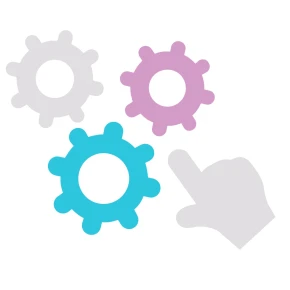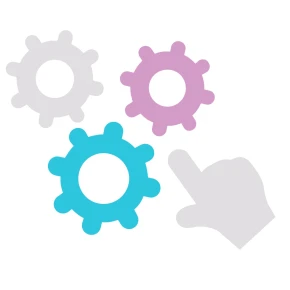Send copy of all outgoing emails to your email address
In this tutorial I'll show you how to use conseqs module to automatically send copy of all outgoing emails your PrestaShop sends to your own email address.
In order to receive copy of all emails send by PrestaShop server, you need to add your email address to BCC list. BCC stands for Blind Carbon Copy, and it allows the sender of a message to conceal this particular email address from other recipients. Original recipient will have no knowledge about this these hidden recipients. That's exactly what we want.
To achieve this goal is very easy and straightforward, at least in conseqs module:
Step 1: create new rule.
Go to Rules overview page and click on CREATE RULE button.
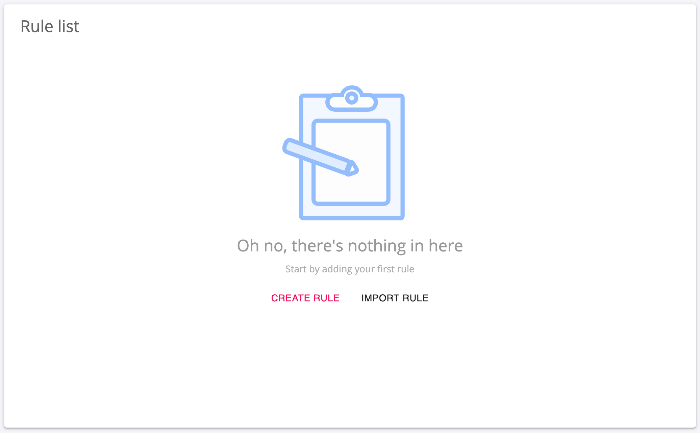
Step 2: choose trigger
Because we want to modify sent email, we need to choose some trigger that allows us to do so. There is only one: Before email is sent. This trigger is executed just before the email is sent, and it allows us to use email specific actions to modify email parameters. We can, for example, change email subject, attach files, or add email to BCC list.
Step 3: conditions
If we can skip this step, then all outgoing emails will be copied to our email address. But it is possible to create conditions to do this only when conditions matches. For example, we can add Warehouse Manager's email address to BCC list only if the email is Order confirmation.
Step 4: choose action
There are many available actions to choose from. But because we chose Before email is sent trigger, the action list contains also email specific actions (you can't use these actions for any other trigger). We are interested in action named Email: add BCC recipient
This action has single parameter that we need to provide - email address. We could enter constant value. Or we can make this rule more reusable by binding this to Context: Shop: Email address variable. It's up to you what you prefer.
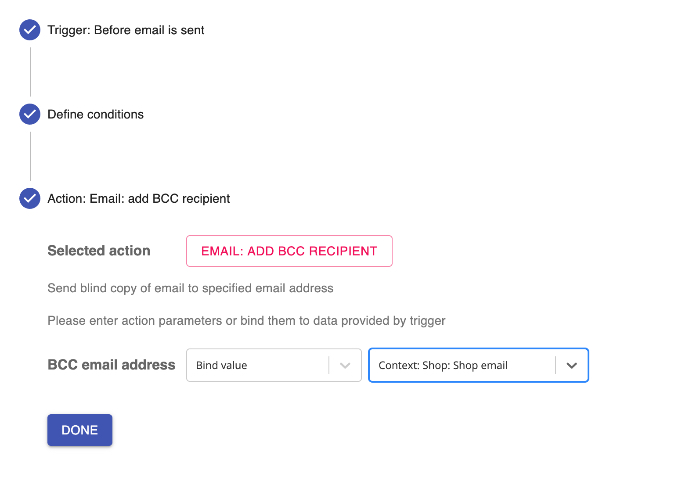
Conclusion
And that's all. After you save the rule, all outgoing emails will be copied to your email address. You can use conditions and tweak this rule to meet all your needs.